Steps into Existing Parent Portal
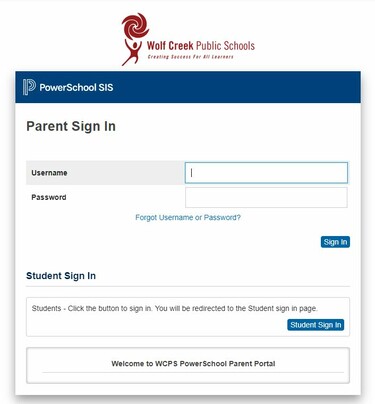
Step 1: go to https://wolfcreek.powerschool.com/public/home.html
Step 2: Sign-in
Step 3: You can now access their profiles/marks, pay school fees, complete forms and view attendance.
TIP: If you have forgotten your username, please contact Mrs. Dennehy. If you have forgotten your password, Mrs. Dennehy can re-set it.
|
Instructions for New Student Registrations (2023) |
|
|
Parents User Guide to Rycor Online Payments. Pages 3-5: creating a new parent account, parent portal single signon instructions, add students, & sign in to fees payment |
|
|
What browsers to use and what not to use. |
|
|
Parent Portal - Change your credit card information |
Contact the school if you have further questions.
Alert Preferences
Contact the school office to have your Alert Preferences updated.
It is highly recommended that you do have at least one contact option selected for safety reasons regarding unexcused student absences, as well as for important information shared occasionally each month
Please contact our office to update any contact information.
Steps to SchoolEngage (for returning student registration)
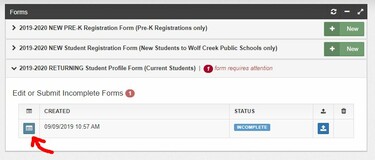
Step 1: In ParentPortal on the left hand side menu you will find SchoolEngage at the bottom. Click it.
Step 2: In SchoolEngage on the left hand side menu you will find 'Students', click it.
Step 3: For each student you have, if there is a red icon at their name a form needs to be completed for them. Click on the student, and the forms that need to be completed are in red. Open the form by clicking on the blue square (image above shows this)
Step 4: Complete the applicable form(s) and submit.
Contact Mrs. Dennehy at the school office if you require assistance. A computer can be made available to you at the school should you need it.